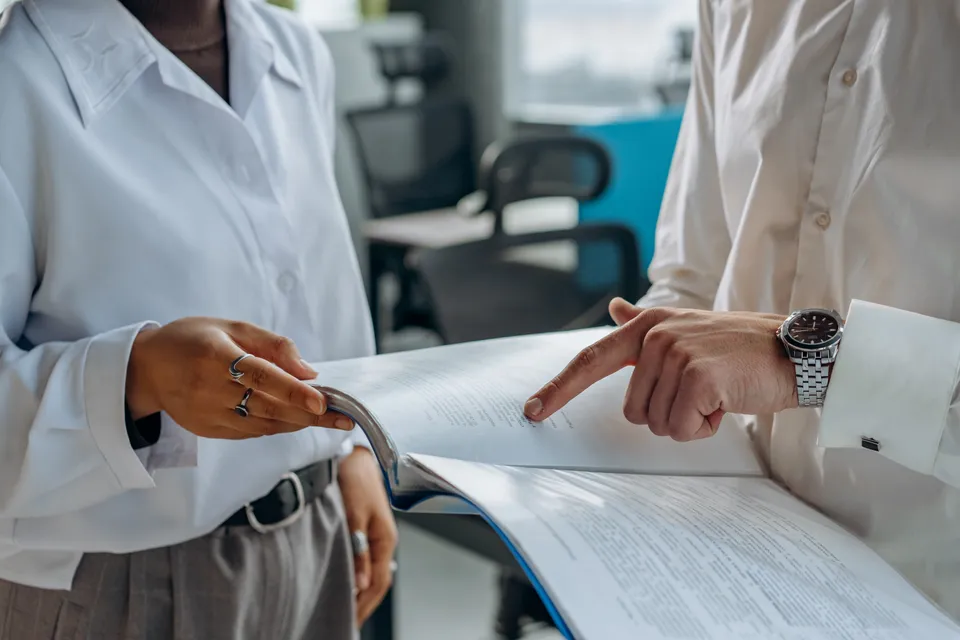How to Convert & Upload Audio to YouTube: 2023 Guide
Learn to convert and upload audio to YouTube in this step-by-step 2023 guide. Easily upload audio from any device.

Are you finding it difficult to upload audio files to YouTube in 2023? You're not alone. Many people are confused about the process, given that YouTube only allows video file uploads. But fret not, there's a way around it.
While it's true that YouTube doesn't directly support audio files like M4A, MP3, and WAV, there's a simple workaround. The key is to convert your audio files into a video format that YouTube does support.
Here is the list of file formats supported by YouTube:
- .MOV
- .MPEG4
- .MP4
- .AVI
- .WMV
- .MPEGPS
- .FLV
- 3GPP
- WebM
- DNxHR
- ProRes
- CineForm
- HEVC (h265)
Anything outside this list is not supported by YouTube directly. But how do you go about converting your audio into one of these video formats? Let's delve into that.
Using Clipchamp (Windows)
With the phase-out of Windows Movie Maker, Windows now comes with Clipchamp, a built-in video editing tool. Follow these steps to create a video file with your audio:
- Open Clipchamp and select 'Create a video.'
- Choose the aspect ratio for your video and click 'Start with a template' or 'Start from scratch.'
- Import your chosen image or animation into the media library.
- Drag and drop your image or animation onto the timeline.
- Click on the 'Add media' button to import your audio file.
- Drag and drop your audio file onto the timeline, aligning it with your image or animation.
- Adjust the image's duration to match your audio's length.
- Save the video in a format supported by YouTube (File > Export video).
Using MiniTool Video Converter (Windows, Alternative)
On a Windows machine, MiniTool Video Converter is a robust and free tool to convert audio files to a YouTube compatible format.
Download the MiniTool Video Converter from their official website. The free version provides a feature for converting M4A files to MP4, a format YouTube accepts with open arms. Additionally, it allows you to create custom formats if you're into fine-tuning video and audio encoding settings.
Follow these steps to convert M4A to MP4 using MiniTool Video Converter:
- Download and install MiniTool Video Converter.
- Launch the program and click on 'Add Files' to import your M4A file.
- Select 'MP4' as the output format in the bottom-right of the app.
- Click 'Convert' and wait for the process to finish.
Using iMovie (Mac)
For Mac users, iMovie is a built-in tool that can be used for creating videos from audio files:
- Open iMovie and create a new project.
- Import your chosen image or animation into the timeline.
- Go to 'File' > 'Import Media' to import your audio file.
- Drag and drop your audio file into the timeline.
- Adjust the image's duration to match your audio's length.
- Export the project in a supported YouTube format (File > Share > File...).
Using InShot (Android)
Android users can use InShot, a user-friendly video editor app:
- Download and open the InShot app.
- Tap on 'Video' and 'New.'
- Import your chosen image or animation.
- Tap 'Music' to add your audio file.
- Adjust the image's duration to match your audio's length.
- Save the video in a format supported by YouTube.
Using Splice (iPhone)
For iPhone users, Splice is a simple yet powerful video editor:
- Download and open the Splice app.
- Start a new project and import your chosen image or animation.
- Tap on 'Audio' to import your audio file.
- Adjust the image's duration to match your audio's length.
- Export the video in a format supported by YouTube.
FAQ
Why can't I upload audio directly to YouTube?
YouTube is primarily a video sharing platform. As such, it doesn't directly support the uploading of audio files. However, you can create a video from your audio by adding an image or animation.
What software tools are best for converting audio to video?
There are various tools available depending on your device. For Windows users, we recommend Clipchamp and MiniTool Video Converter. For Mac users, iMovie is a great option. Android users can use InShot, and iPhone users can use Splice. There are plenty of other options out there, but we recommend you check their data handling/privacy policies and terms of use before proceeding. Some web-based options may retain your data, which isn't ideal for confidential or sensitive files.
Are there copyright considerations when uploading audio to YouTube?
Yes, there are copyright considerations. You must have the legal right to all the content you upload to YouTube. This includes both the audio and any images or animations you use. Uploading copyrighted content without permission could lead to your video being taken down.
Can I monetize audio uploaded to YouTube?
Yes, you can monetize your videos on YouTube. However, to do this, you must meet the requirements of the YouTube Partner Program. These include, for example, having more than 4,000 public watch hours in the last 12 months, more than 1,000 subscribers, and you must also live in a country where the program is available. Please check YouTube's official article for the most up-to-date requirements.
What happens if my file format is not supported by YouTube?
If your video format is not supported by YouTube, you will need to convert it to a supported format before uploading. There are numerous tools available for this, some of which we've mentioned in this guide.
Is the audio quality affected when converting to a video format?
The audio quality should not be significantly affected when converting to a video format, especially if you're using a high-quality converter. However, slight variations in quality can occur depending on the conversion tool and settings you choose.
Conclusion
Remember, the key to successfully uploading audio to YouTube is converting it into a supported video format first. Now that you have the knowledge, go ahead and share your audio with the world through YouTube. Good luck!